Working with Bootleg Files
Hey everyone!
I've gotten a bunch of questions about bootleg "rar" files, so I'm going to make one post about what I do with them (lol) then hopefully remember to link to the post when I come across boots to share. Keep in mind that these are steps that work for me. There may be better/easier ways to do it, but this has served me well over the last few years.
[1] RAR files are compressed archive files (like ZIP files). If there are multiple "rar" files for a bootleg, you almost always have to download them ALL to be able to unzip them.
[2] You can open/extract from RAR files with a number of programs; some of my favorites are winRAR, winZIP, and 7ZIP (free). There are other tools, but these are the ones I use on my PC.
[3] The contents of the RAR files will (obviously) differ depending on what you're downloading.
FOR DVDs:
For video bootlegs, the RAR file is most likely containing the DVD directory (VIDEO_TS) with a bunch of files under it -- with extensions like ISO and BUF. To get this to something usable, you need software for burning a DVD. I use the utility that comes with DVDVideoSoft's bundle (free), but you can use Nero, Roxio, or a host of other tools.
Most burning tools require both VIDEO_TS and AUDIO_TS directories. If there is no AUDIO_TS directory, you can create one. It doesn't matter if it's empty (apparently), it just has to be there.
Example:
You have a bootleg "rar" file called JoviVideoBoot.rar
Create a directory on your computer called "Jovi Video Boot"
Open the JoviVideoBoot.rar file using one of the tools above, or a tool of your own choosing
Extract the "VIDEO_TS" directory to the "Jovi Video Boot" directory you created
Create a new directory under "Jovi Video Boot" called "AUDIO_TS"
Using the DVD Burner that comes with DVDVideoSoft (or a tool of your own choosing), create a DVD with source as the "Jovi Video Boot" directory.
FOR AUDIO:
Many audio bootlegs come in FLAC format, which is a high-quality audio format. Unfortunately, while it plays spectacularly well on the computer, not so much on your iPod. (I don't know if any other personal music playing devices support FLAC, but iTunes/iPod does not.)
Open the RAR file using one one of the tools listed above (or any of your choosing). This will let you at the individual FLAC files inside.
In order to play in iTunes, you need to convert the FLAC files to something else. There are websites you can use to do the conversion, but there are a couple ways you can do it in batch on your PC.
You can download this free utility set from DVDVideoSoft, which contains an audio converter that lets you bulk-convert a bunch of files at once, right on your hard drive. You can also use WinAMP (one of my favorite media players on my PC) to do the conversion. This tutorial is pretty good on that.
Now you'll have MP3 (or WAV, or whatever) that can play on your iPod.
Good Luck!
~ Hath















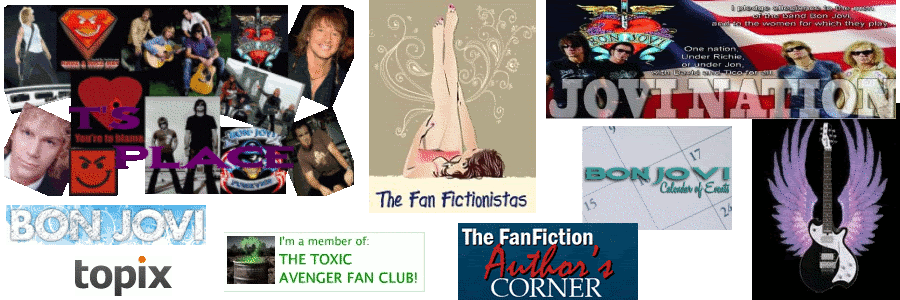

2 comments:
Thanks Hath, I wasn't one of those asking the question but you've cleared things up for me. Oh, and I can't thank you enough for sending me to dvdvideosoft, I use it ALL the time since you told me about it over a year ago.
Vicki
How fast is dvdvieosoft? I've got another file converter program that converts it, but it takes FOREVER! (I usually have to set it up with a big batch of stuff to convert & start it when I go to bed.)
Post a Comment